How To Setup the Search Box and Menus
1. Search Setup

- Simply publish a search module to the search position.
2. Column Menu Setup
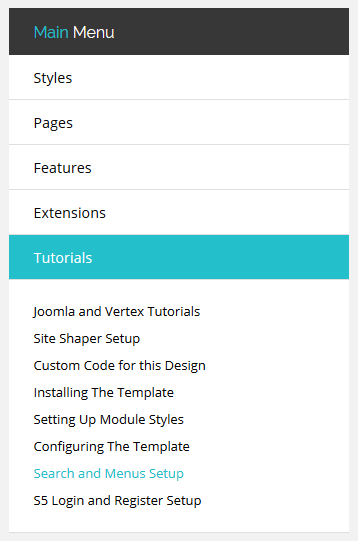
- Publish any menu module to the main body module positions on your site.
- There should be no menu style suffixes applied under advanced parameters.
- The menu style should be set to list.
3. Bottom Menu Setup

- Publish any menu to the 'bottom_menu' position.
- There are no menu style suffixes applied under advanced parameters.
- The menu style should be set to list
Info Slide
The info slide script is a great way to display your content to your customers! It will place a sliding text box over any image on the page. It can be placed inside of content or modules. It will also automatically adjust to any size screen size on window resize. See below for a demonstration. In the backend of Vertex you can pick between a javascript only version or a pure css version.


















Javascript Version


CSS Version Default


CSS Version 1


CSS Version 2


CSS Version 3

Example Slide
This is dummy text. You can add any
text or html markup here.
CSS Version 4

Example Slide
This is dummy text. You can add any
text or html markup here.
CSS Version 5
Example Title

Example Title

CSS Version 6
Example Title

Example Title

CSS Version 7
CSS Version 8


CSS Version 9


I like what I see! I want to JOIN TODAY.
Installing The Template
- 01Download the installation package from our download section.
- 02Once the download is complete go to the backend of Joomla.
- 03Navigate through your menu system to Extensions/Extensions Manager.
- 04Once at the installation screen click the browse button and navigate to where you downloaded the template file.
- 05Once you have the file selected click 'Upload File and Install'
- 06Navigate through your menu system to Extensions/Template Manager.
- 07Find the radio button next to the newly installed template.
- 08Click on the Default button at the top right of the screen and you're done!


The template is now installed, now let's set it as the default template:





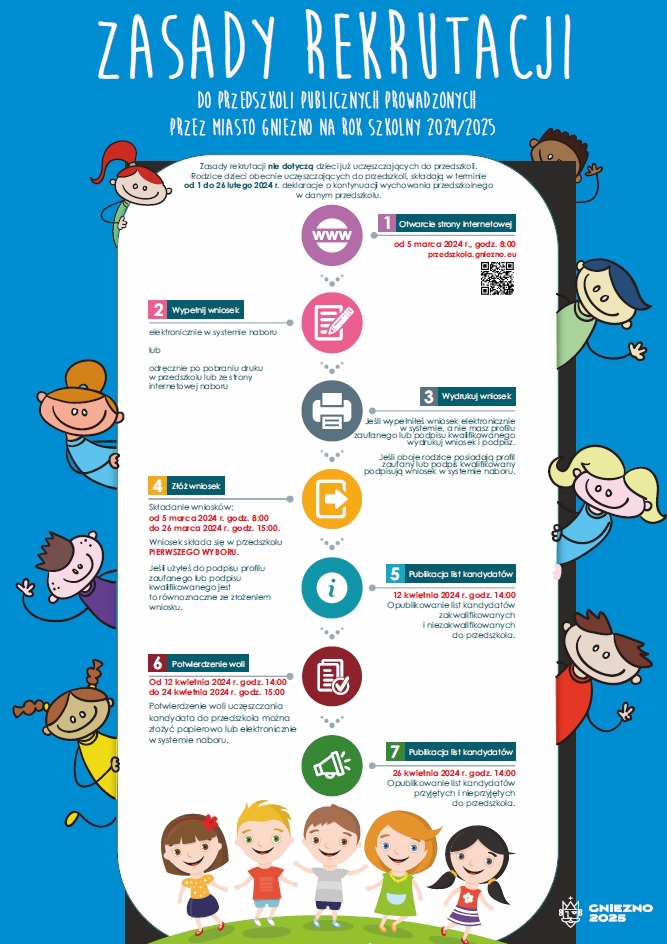
_600x600.jpg)
_600x600.jpg)





_600x600.jpg)
_600x600.jpg)



 Biuletyn Informacji Publicznej
Biuletyn Informacji Publicznej  Facebook
Facebook